Many of you already know that we are holding spring tryouts for A/AA Rep teams this year... which means we had to quickly switch over the hockey year on the website. If you subscribed to teams or used the custom calendar on the site, you will have to update your subscriptions! You can subscribe to teams you are trying out for, and then change the subscriptions later if needed. Read on for instructions...
To Manage Your Team Subscriptions:
- On the Home Page, locate the Manage Subscriptions box located on the bottom left side of the screen. It looks like this:
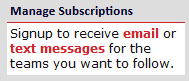
- Click either the red email link to receive messages via email, or click the red text messages link to receive messages by text to your mobile device.
- In Step 1, enter your email address, and then click Go. Or, if you selected text message, select your carrier, then enter your 10 digital cell number and click Go.
- In Step 2, if your email address or cell info was already in the system, your past selections will be checked. Click Remove All (button at the top of the screen) to unsubscribe from last year's teams.
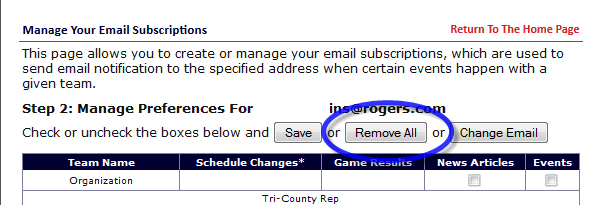
- Make your new selections, and then click on the Save button at the top of the screen.
Using the My Calendar Feature
The My Calendar feature allows you to customize the calendar on the website to see only the teams of your choosing. This action logs a cookie with your current browser, so any time you open the calendar on the webpage (using this browser on this computer), it will remember your selections.
- On the Home page, click the My Calendar link.
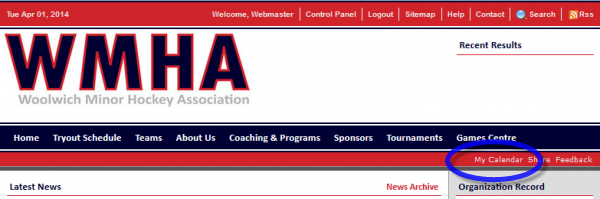
- Click the red Customize this Calendar link.
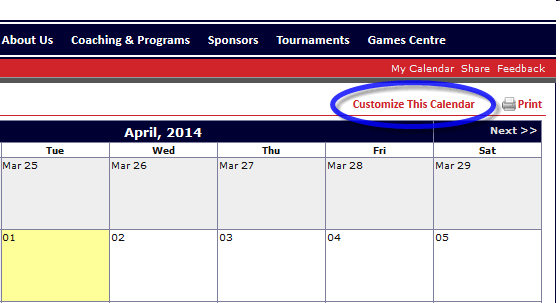
- Choose only the teams you want to see in the calendar, and then click Close Window.
- The calendar will refresh to show only your selections.